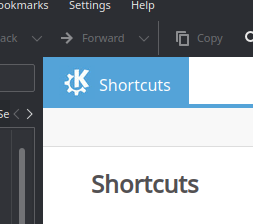
Kubuntu 18.04/20.04: Windows (Super/Meta) key not working
I got used to only working on my notebook that I almost forgot my PC. It got even weirder when I turned it on for the first time in half a year when I noticed that the Windows (or “Super”/”Meta”) key just didn’t open the Kubuntu start menu.
Here’s what fixed the problem for me!
As answered by @Murupoicy on How do I open the Application Launcher on KDE with just the meta (“Windows”) key? at askubuntu:
Opening the shortcut manager
Open the start menu or press Alt+F2 and search for Global Shortcuts:
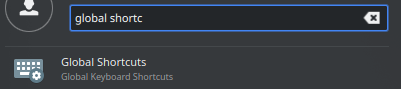
In the appearing window, click on the Plasma section (left side). The first two entries will be something like “Activate Application Launcher Widget”:
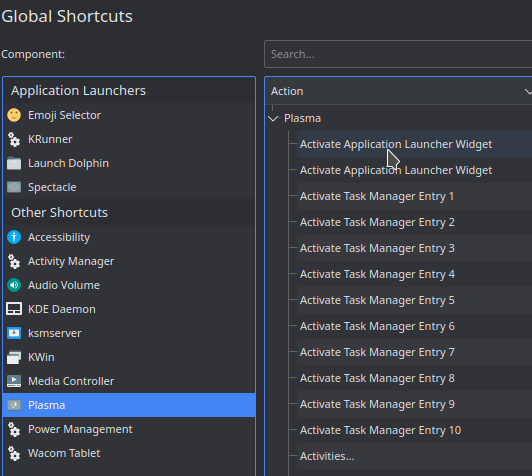
I don’t know why there are two entries with the same name. Personally, I had to use the first one for the whole thing to work. If that’s not the case for you, try it with the second one after you tried it with the first one.
Assigning the new shortcut
Click on it and select “Custom”:
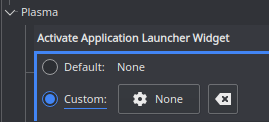
Now click on “None” to assign a new shortcut:
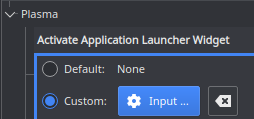
Now, press the Windows key (or “Super”/”Meta”) and F1 simultaneously.
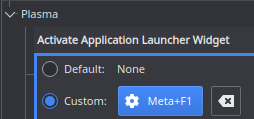
Done!
Your Windows key should work again. Write a comment if you have any questions.
No comments yet.